Knowledge Base
- Home
- Knowledge Base
How to Setting Camera View in DAHUA NVR
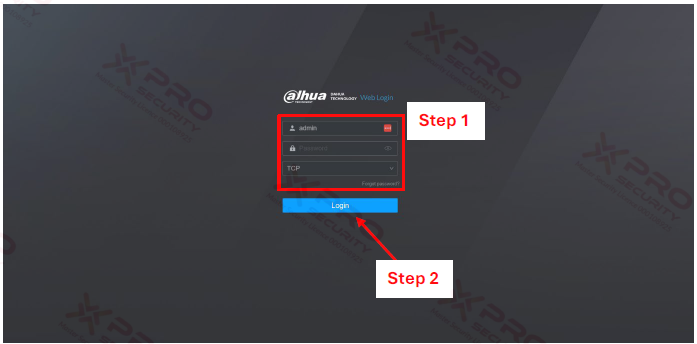
Step 1: Enter NVR Username and Password.
Step 2: Click “Login”.
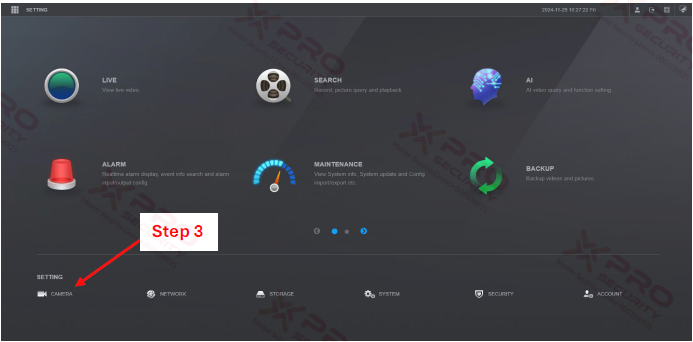
Step 3: Click “CAMERA”.
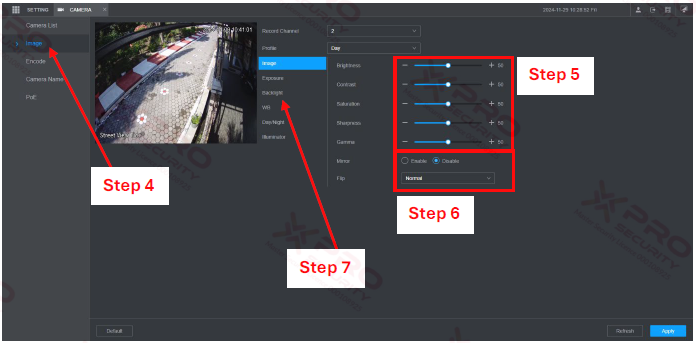
Step 4: Click “Image”.
Step 5: You can adjust Brightness, Contrast, Saturation, Sharpness, and Gamma to determine the clarity of the camera view.
Step 6: You can select enable to activate mirror mode or select disable to nonactivated mirror mode. And you can specify to set the rotation by degrees.
Step 7: Click “Backlight”.
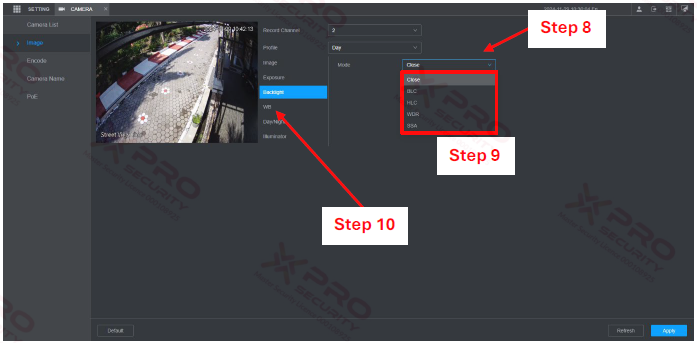
Step 8: Click to select mode.
Step 9: Select Backlight mode (Close, BLC, HLC, WDR, or SSA).
BLC: Backlight compensation adjusts exposure to make dark areas of an image clearer, especially when there's bright light from behind. You can choose which areas of the scene to expose.
HLC: Highlight compensation adjusts exposure to make light areas of an image clearer, especially when there's a bright light source in the image.
WDR: Wide dynamic range adjusts exposure to provide balanced clarity to both light and dark parts of an image.
SSA: Automatically adjusts the brightness of bright and dark areas of an image based on the environmental lighting.
Step 10: Click “WB”.
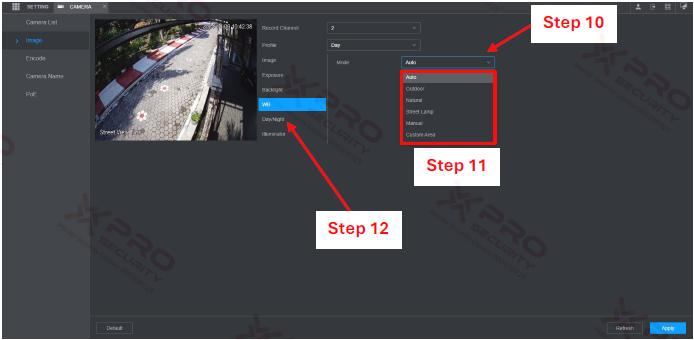
Step 10: Click to select WB mode.
Step 11: Select WB mode (Auto, Outdoor, Natural, Street Lamp, Manual, Custom Area).
Step 12: Click “Day/Night”.
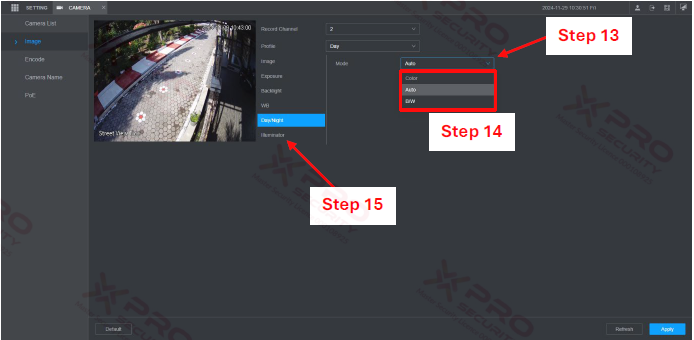
Step 13: Click to select Day/Night mode.
Step 14: Select Day/Night mode (Color, Auto, B/W).
Color: If using this mode, the camera will always display a colored image. However, at night, the camera's view will decrease.
B/W: If using this mode, the camera will always display a black-and-white image. This will allow the camera to capture clear images at night, but because it is only black-and-white, it will sacrifice the detail of the image.
Auto: This mode allows the cameras to use color mode in the morning, afternoon, and evening. At night, the camera switches to B/W mode.
Step 15: Click “Illuminator”.
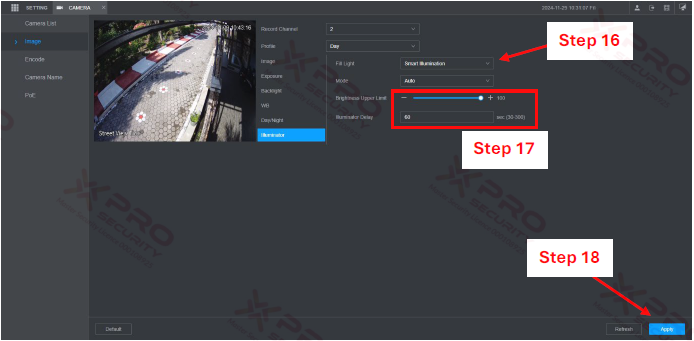
Step 16: Select Fill Light (Warm Light Mode, Smart Illumination, and IR Mode).
Step 17: You can adjust the Brightness Upper Limit and Illuminator Delay.
Step 18: Click “Apply”.
Contact Us Today For A Quote
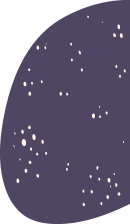
Copyright © 2024 Xpro Group Pty Ltd TA/S Xpro Security