Knowledge Base
- Home
- Knowledge Base
How to Open Live View on IVSEC VMS Application
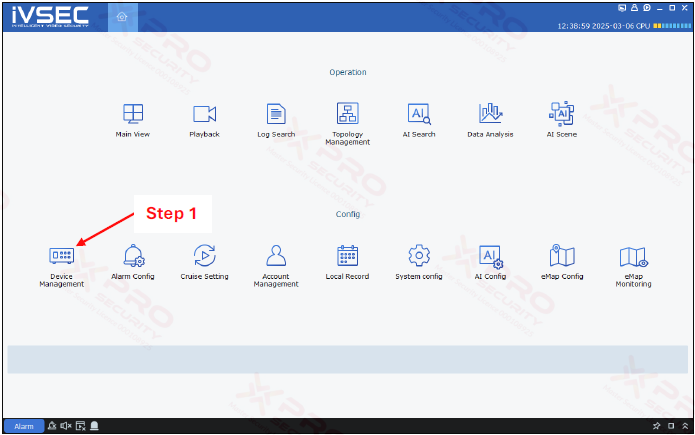
Step 1: Click on “Device Management”.
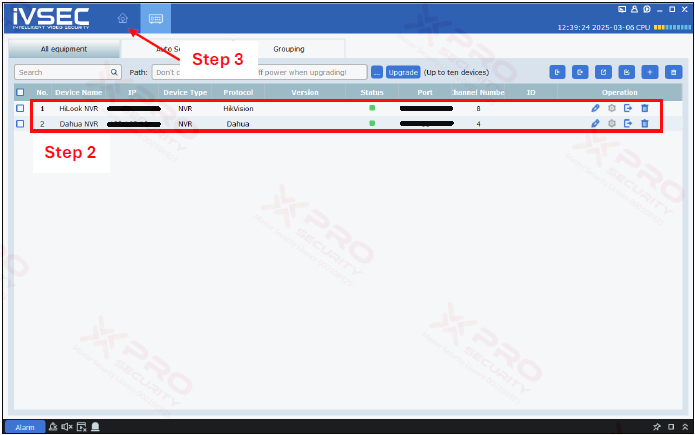
Step 2: Make sure that the device has been added to the list.
Step 3: Click on the home icon.
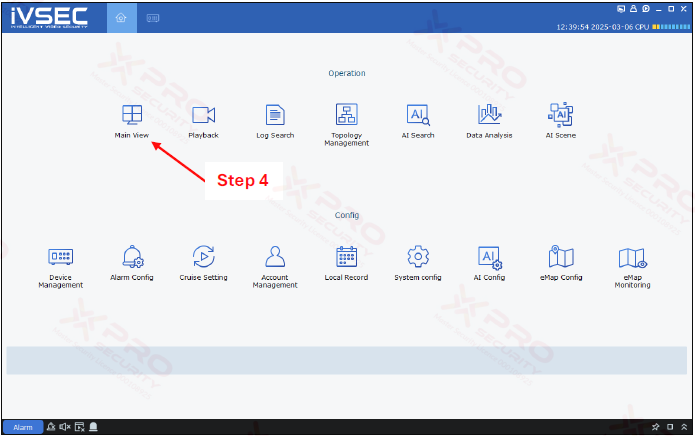
Step 4: Click on “Main View”.
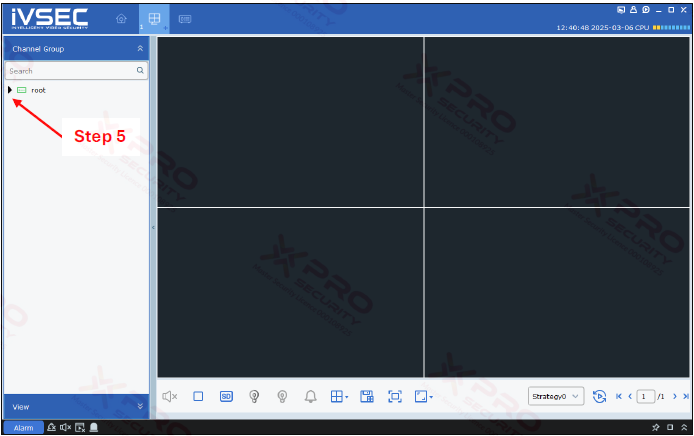
Step 5: Click on the arrow icon.
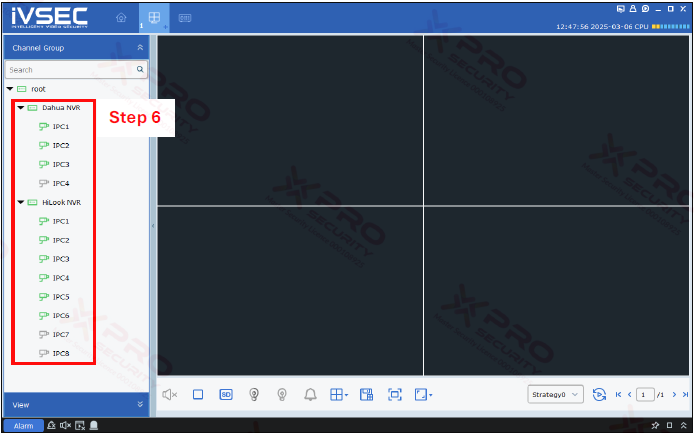
Step 6: This is a list of cameras added from the NVR.
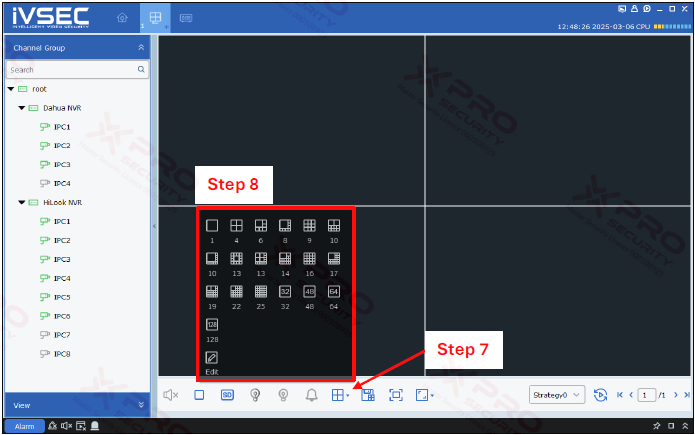
Step 7: Click on the frame icon.
Step 8: Select the number of frames to display in the live view of the camera.
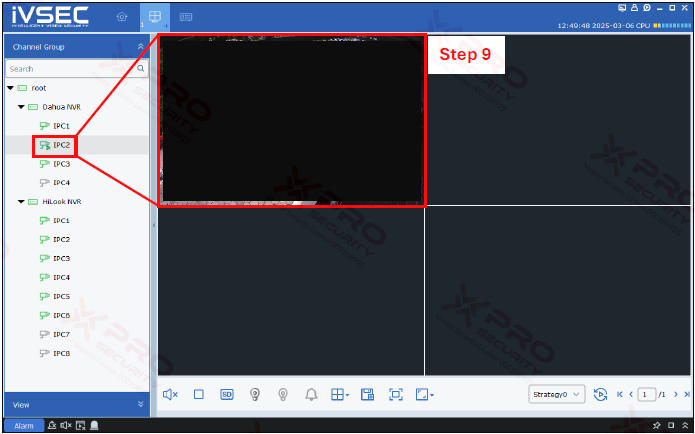
Step 9: Drag the camera onto the frame to see the live view.
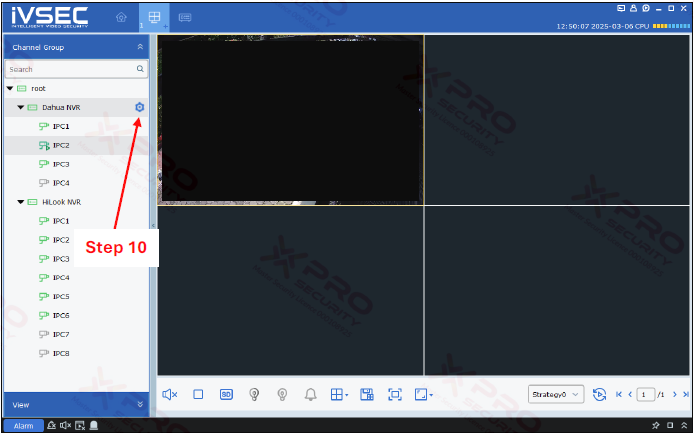
Step 10: Or, by pointing the cursor to the NVR and clicking the gear icon, you can display a live view from the camera connected to the NVR.
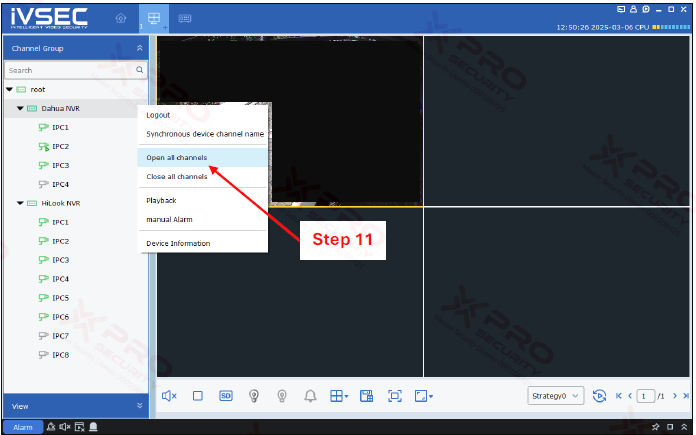
Step 11: Click on “Open all channels”.
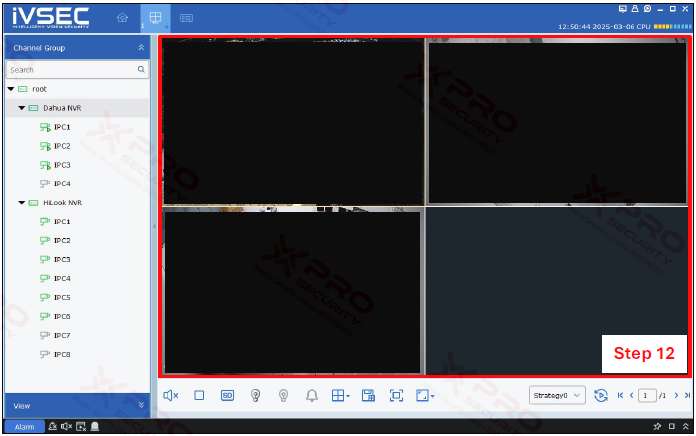
Step 12: The live view of the camera connected to the NVR is displayed.

Step 13: To maximize the Live View display, click this icon.
Contact Us Today For A Quote
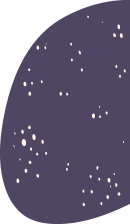
Copyright © 2024 Xpro Group Pty Ltd TA/S Xpro Security