Knowledge Base
- Home
- Knowledge Base
How to Open and Setting Live View on EZStation Application
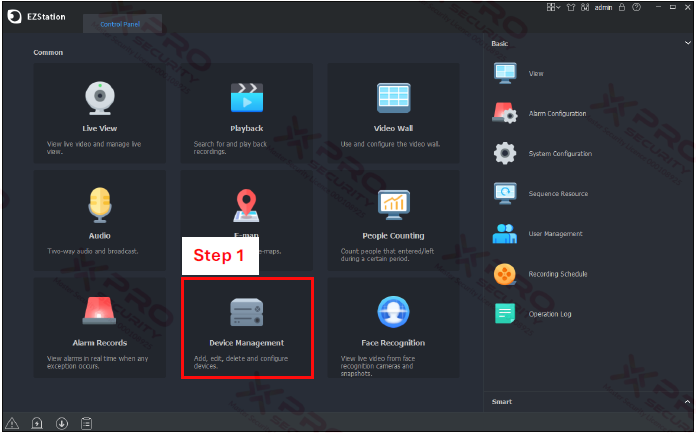
Step 1: Click on “Device Management”.
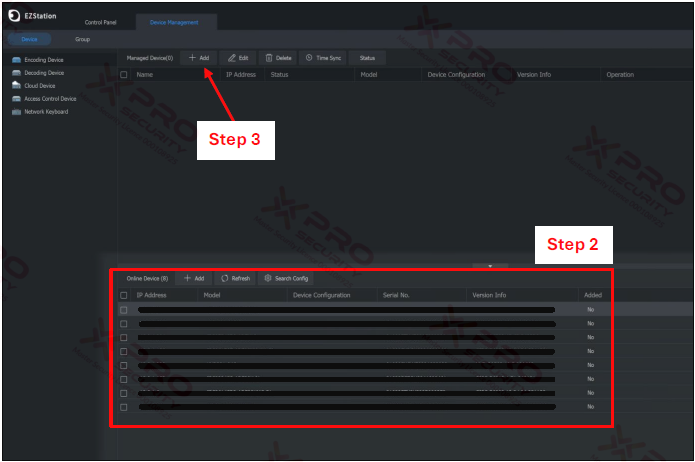
Step 2: These are the devices that are connected to your network.
Step 3: Click on “Add”.
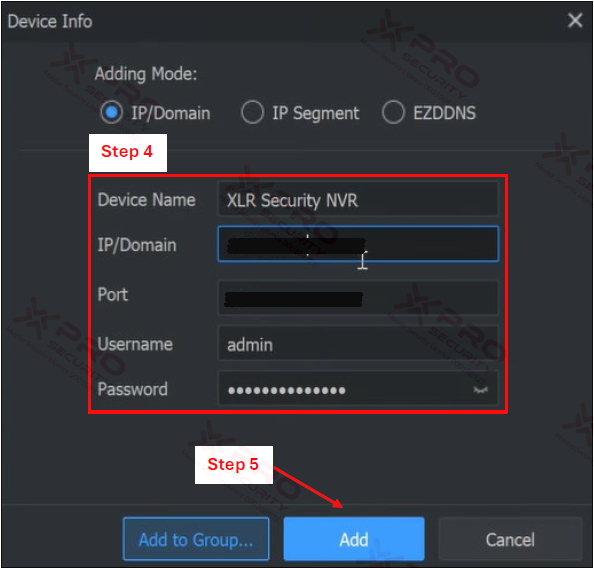
Step 4: Enter Device Name, IP Address, Port, Username, and Password.
Step 5: Click on “Add”.

Step 6: Make sure your device status is online. If it's offline, it means that the username, password, or device IP address you entered is incorrect.
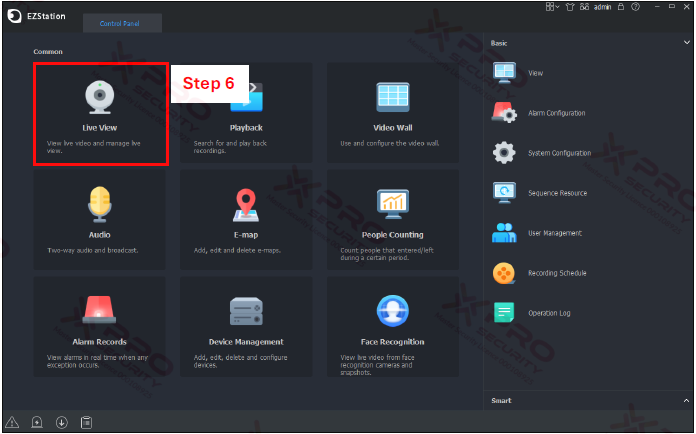
Step 6: Click on “Live View”.
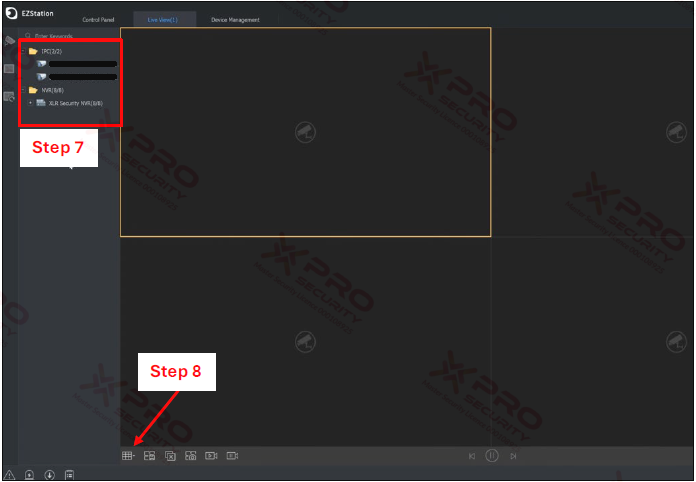
Step 7: Double-click your device to display Live View.
Step 8: Click the frame icon to set the number of live views displayed.
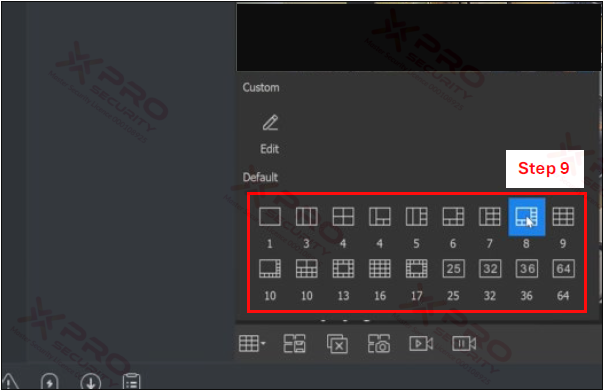
Step 9: Select the frame you want to live view.
Contact Us Today For A Quote
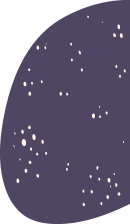
Copyright © 2024 Xpro Group Pty Ltd TA/S Xpro Security