Knowledge Base
- Home
- Knowledge Base
How to Open and Download Playback on IVSEC VMS Application
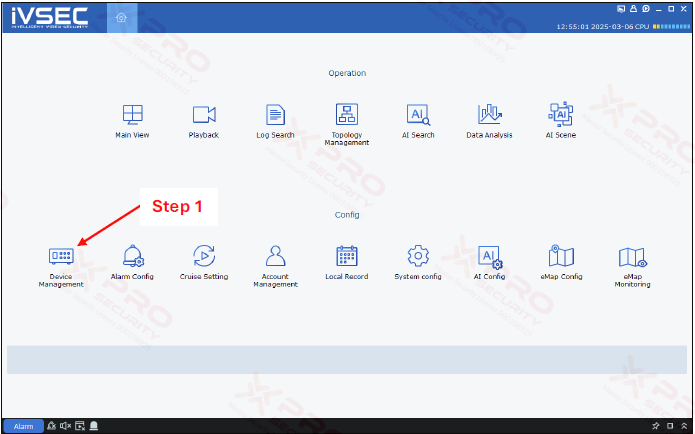
Step 1: Click on “Device Management”.
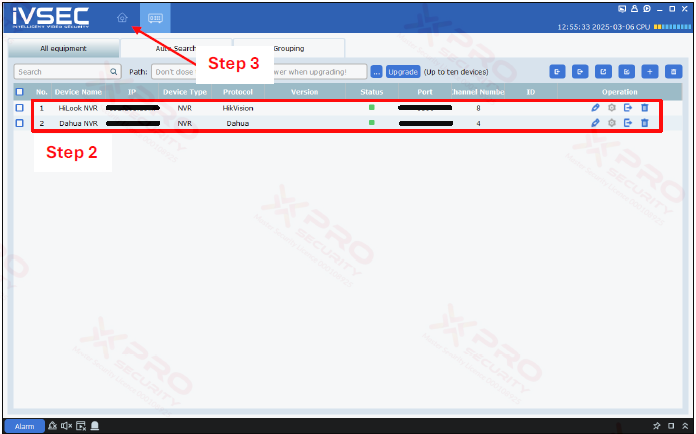
Step 2: Make sure that the device has been added to the list.
Step 3: Click on the home icon.
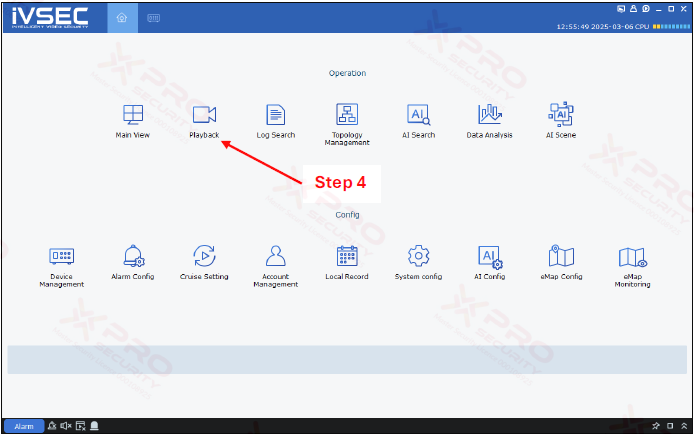
Step 4: Click on “Playback”.
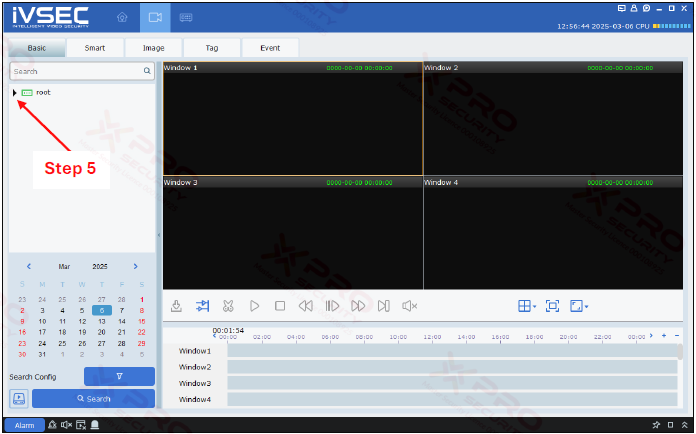
Step 5: Click on the arrow icon.
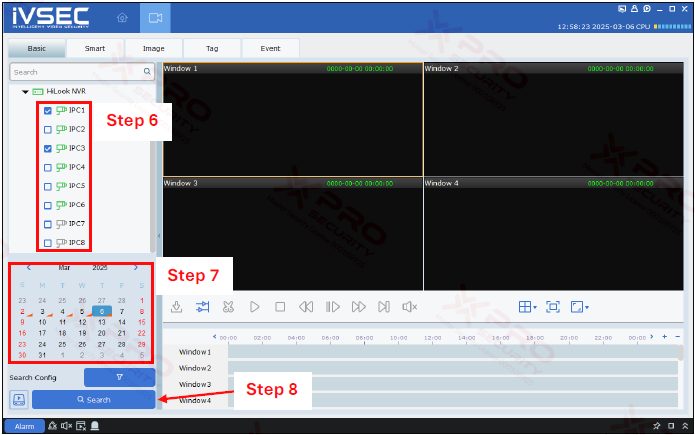
Step 6: Select the camera by clicking on the check box next to the camera.
Step 7: Specify the date.
Step 8: Click on “Search”.
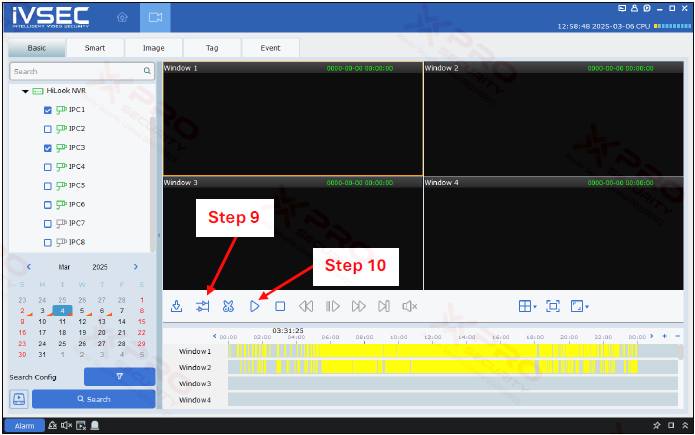
Step 9: To synchronise the camera time, click this icon.
Step 10: Click on the play icon.
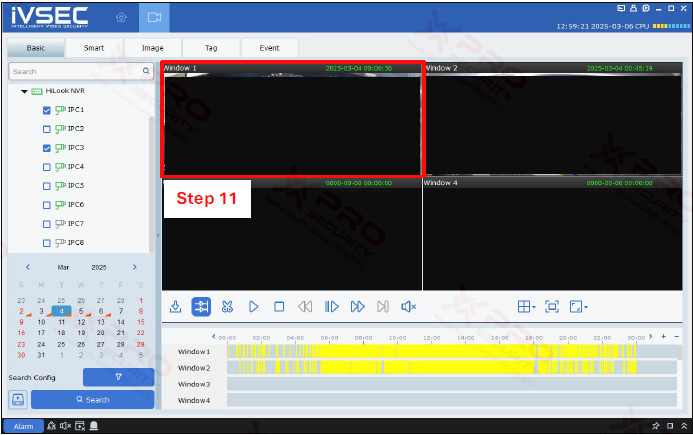
Step 11: To enlarge the view, double-click the camera playback.
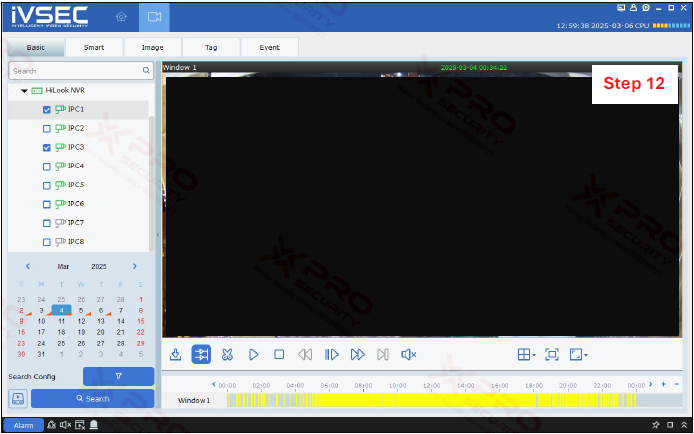
Step 12: To restore the previous view, double-click again.
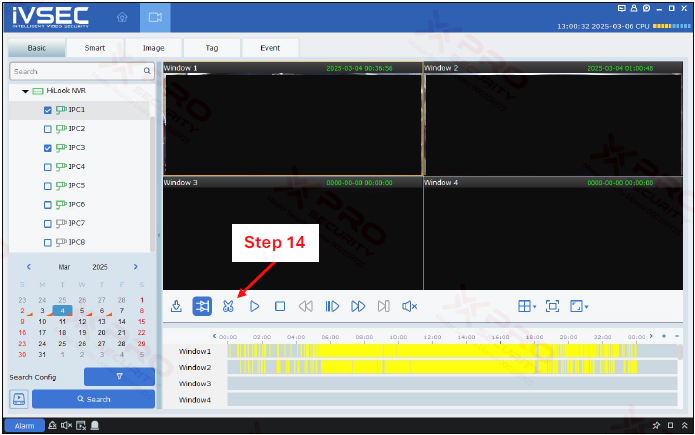
Step 14: Click on the scissors icon to select the time in the playback to download.
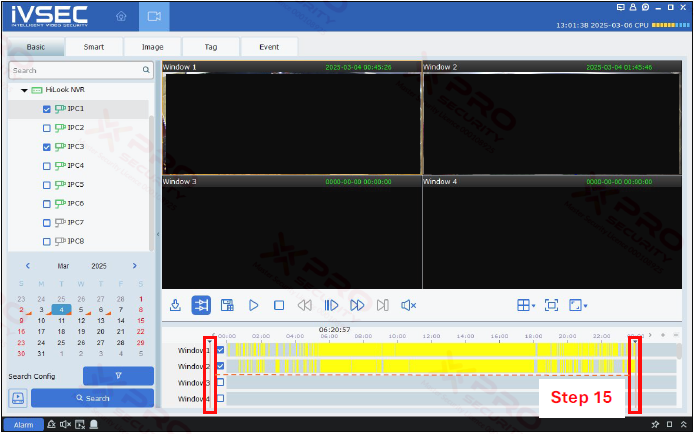
Step 15: Move the cut line to the point in time you want to download.
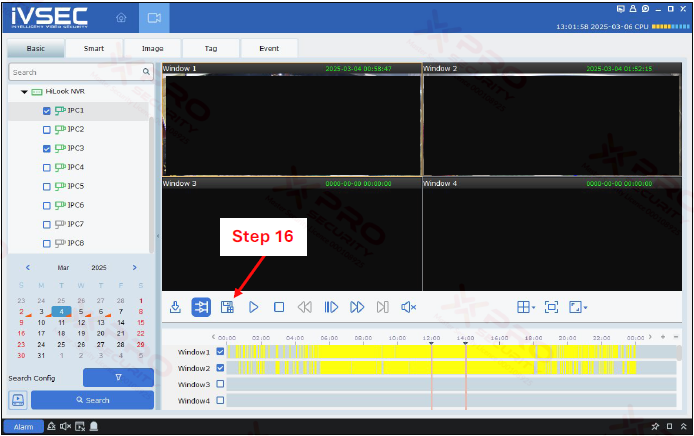
Step 16: Click on the save icon.
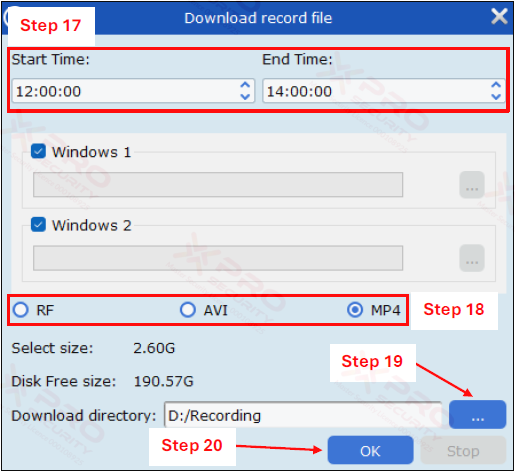
Step 17: Check the playback time.
Step 18: Select file type.
Step 19: To specify the location where the downloaded file will be saved, click the "three dots" icon.
Step 20: Click on “OK”.
Contact Us Today For A Quote
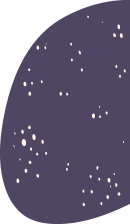
Copyright © 2024 Xpro Group Pty Ltd TA/S Xpro Security