Knowledge Base
- Home
- Knowledge Base
How to Initial Setting on EZStation Application
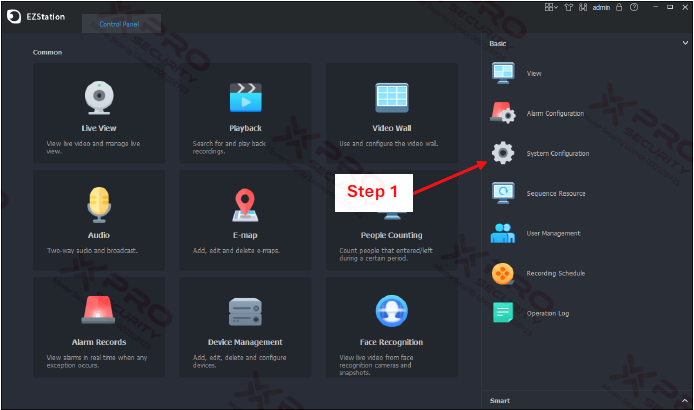
Step 1: Click on “System Configuration”.
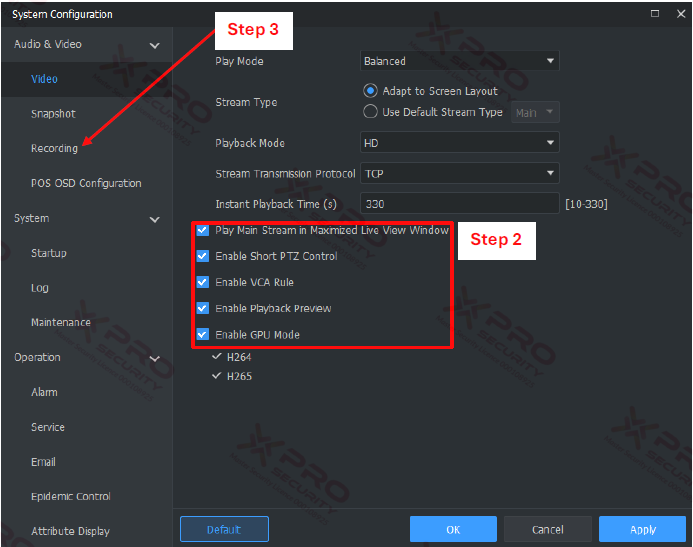
Step 2: We recommend that you select all checkboxes.
"Play Main Stream in Maximized Live View Window" ensures that the camera resolution is maximized every time you view the Live screen in full-screen mode.
"Enable Short PTZ Control" is used to add shortcut keys to control PTZ cameras directly in the live view.
"Enable VCA Rule" is used to display line detection or intrusion detection lines in Live View.
“Enable Playback Preview” is used to see a preview of the playback before you download it.
"Enable GPU Mode" is used to reduce the load on the CPU when running this application, which is supported by your computer's GPU.
Step 3: Click on “Recording”.
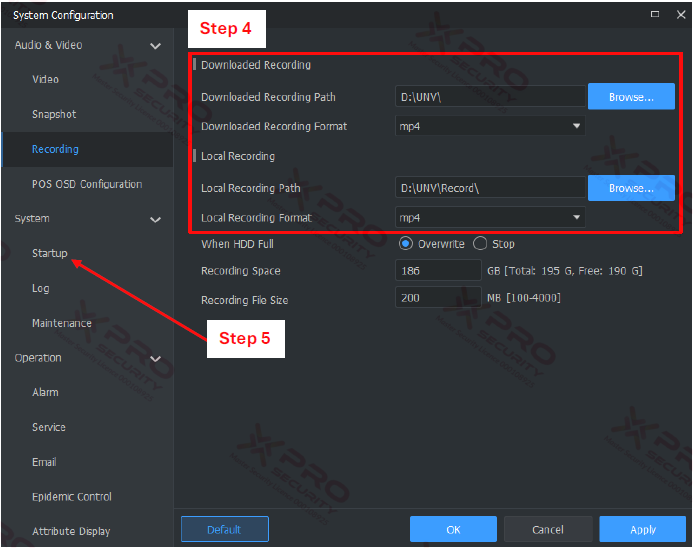
Step 4: Specify the recording location and select the file format. We recommend changing the file format to MP4 for easier access.
Step 5: Click on “Startup”.
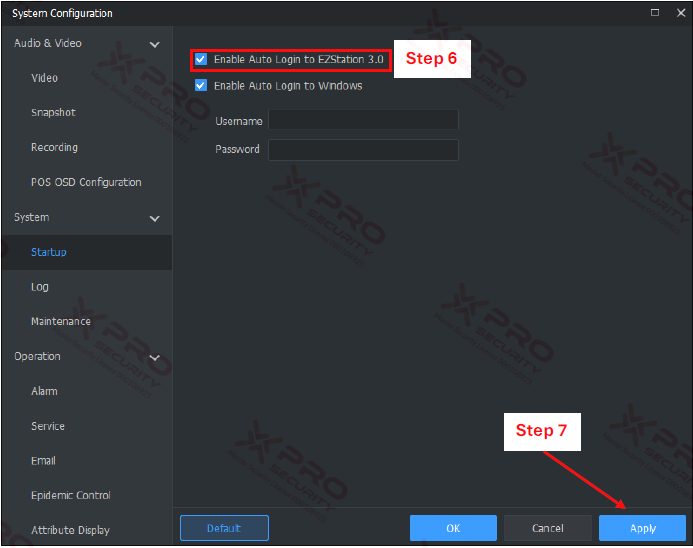
Step 6: Check the "Enable Auto Login to EZStation" box. This will give the application permission to open immediately when the computer starts.
Step 7: Click on “Apply”.
Contact Us Today For A Quote
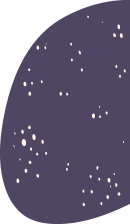
Copyright © 2024 Xpro Group Pty Ltd TA/S Xpro Security