Knowledge Base
- Home
- Knowledge Base
How to Enable People Flow Counting on UNIVIEW NVR
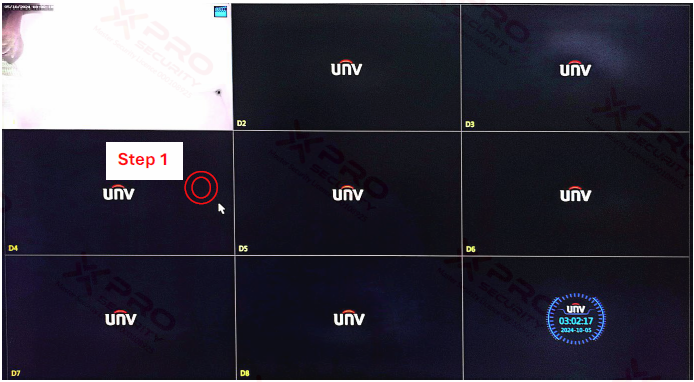
Step 1: Press the right mouse button.
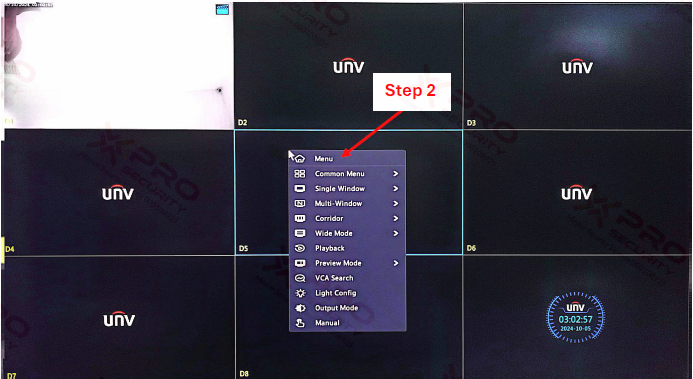
Step 2: Select “Menu”.
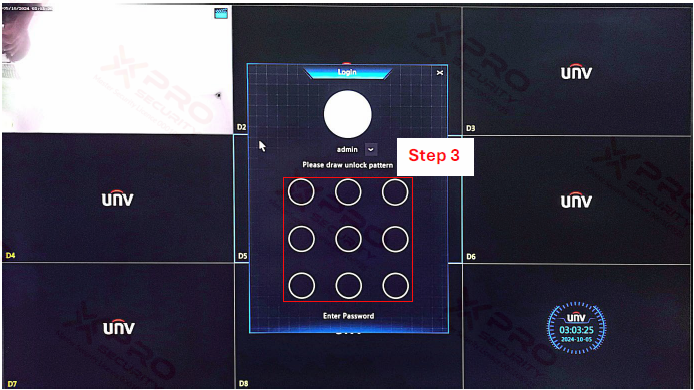
Step 3: Draw the pattern.
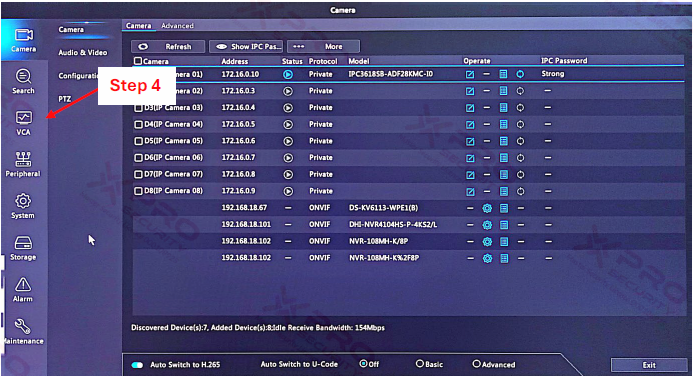
Step 4: Select “VCA”.

Step 5: Select the check box on People Flow Counting.
Step 6: Select on the “gear” icon.
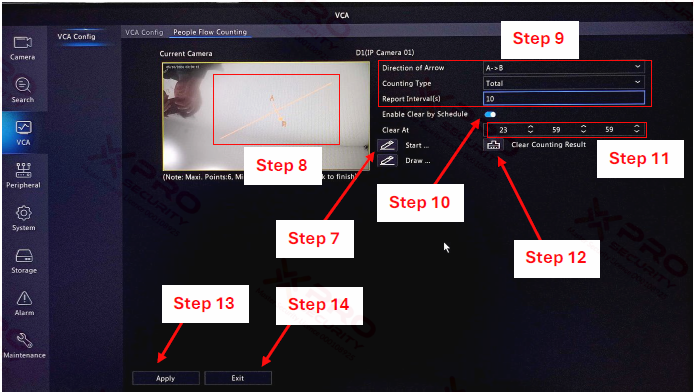
Step 7: Select on the “Pen” icon.
Step 8: Draw a line in the camera view.
Step 9: Set the Direction of the Arrow, Counting Type, and Report Interval [s].
Step 10: Click the switch if you want to enable clear by schedule.
Step 11: Set the time to clear the counting result automatically.
Step 12: You can click the “brush” icon to clear the counting result manually.
Step 13: Select “Apply”.
Step 14: Select “Exit”.
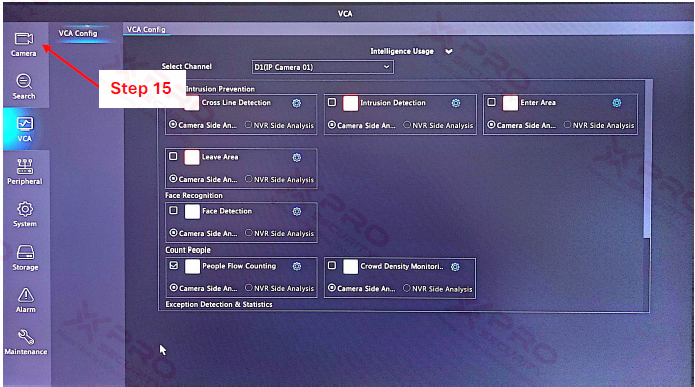
Step 15: Select “Camera”.
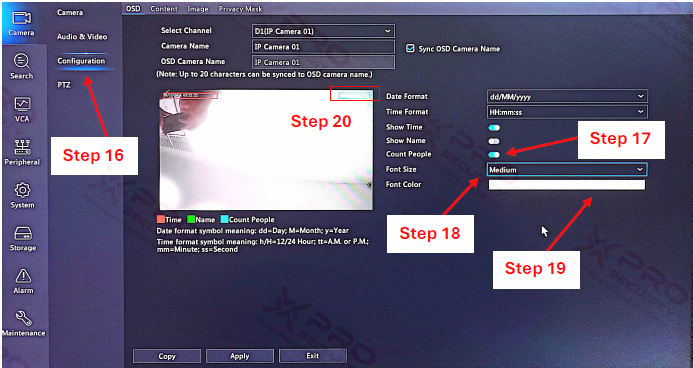
Step 16: Select “Configuration”.
Step 17: Click on the Count People switch.
Step 18: Set Font Size.
Step 19: Set Font Color.
Step 20: Right now, you are counting people's information that appears on the camera view.
Contact Us Today For A Quote
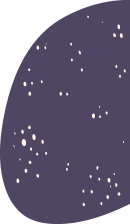
Copyright © 2024 Xpro Group Pty Ltd TA/S Xpro Security