Knowledge Base
- Home
- Knowledge Base
How to Enable and Set Video Tampering Detection in HILOOK NVR
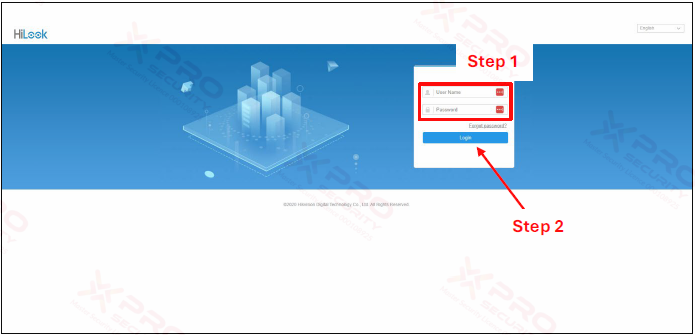
Step 1: Enter NVR Username and Password.
Step 2: Click “Login”.
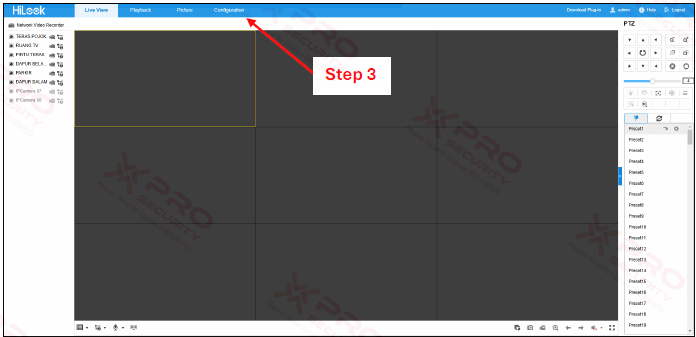
Step 3: Click “Configuration”.
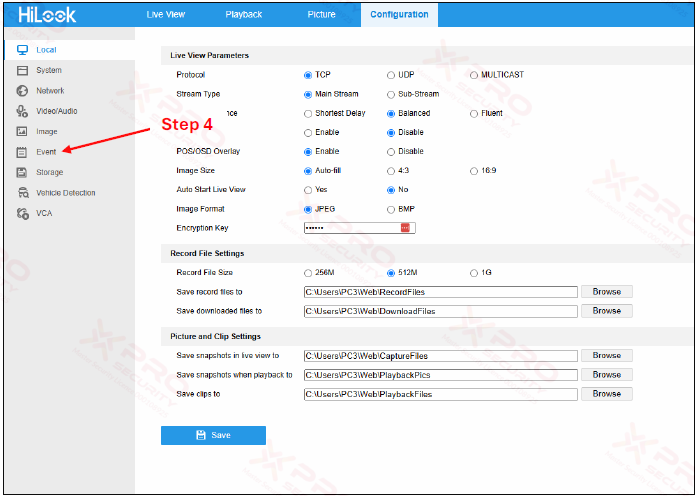
Step 4: Click “Event”.
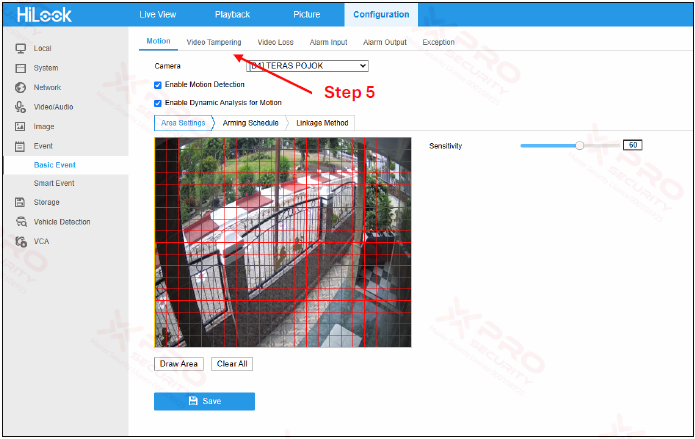
Step 5: Click “Video Tampering”.
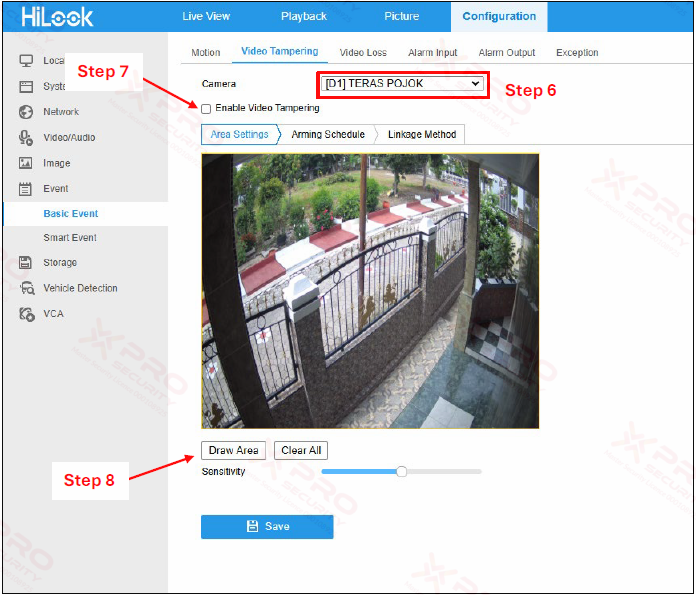
Step 6: Select cameras.
Step 7: Click the check box to enable video tampering.
Step 8: Click “Draw Area”.
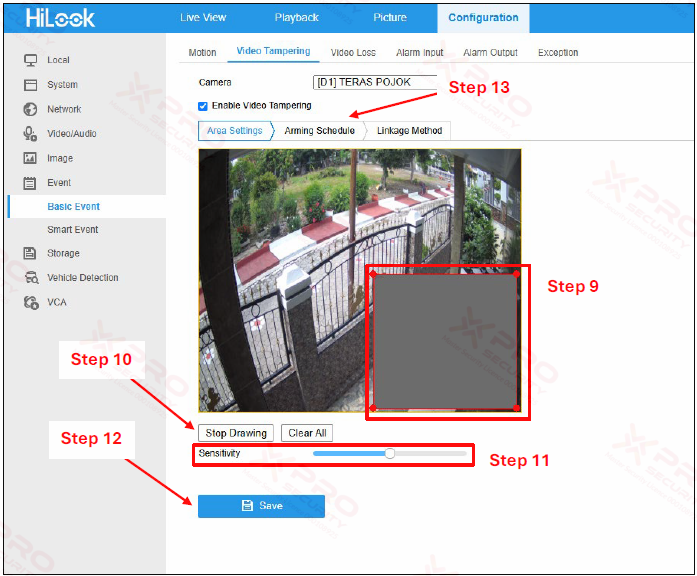
Step 9: Draw an area for video tampering.
Step 10: Click “Stop Drawing”.
Step 11: Adjust video tampering sensitivity.
Step 12: Click “Save”.
Step 13: Click “Arming Schedule”.
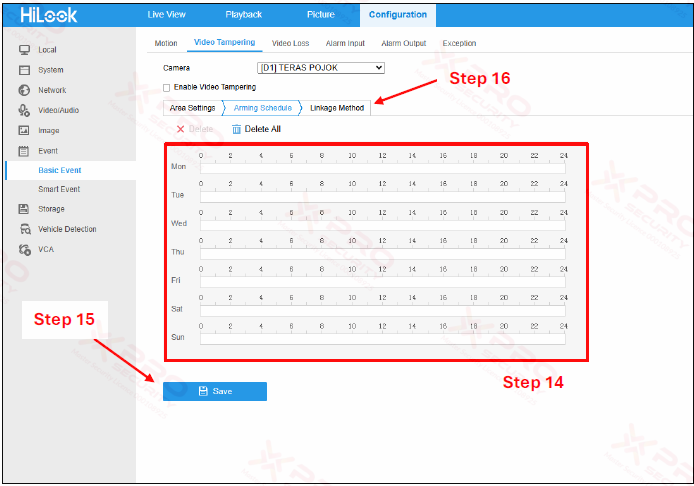
Step 14: Set an arming schedule.
Step 15: Click “Save”.
Step 16: Click “Linkage Method”.
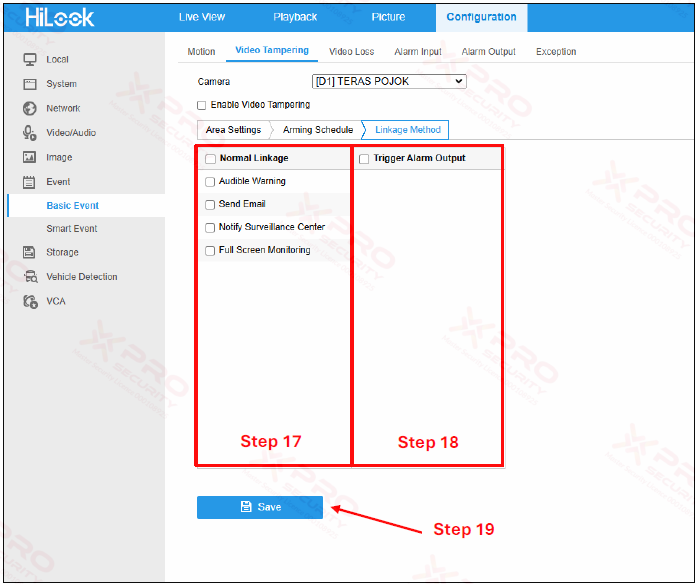
Step 17: Set “Normal Linkage”. For example, you select send email. If video tampering is detected, NVR will send a notification to your email.
Step 18: Set “Trigger Alarm Output”. For example, you add an alarm output (siren) to your CCTV system. If video tampering is detected, an alarm output will sound.
Step 19: Click “Save”.
Contact Us Today For A Quote
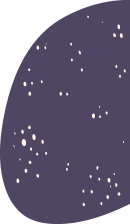
Copyright © 2024 Xpro Group Pty Ltd TA/S Xpro Security