Knowledge Base
- Home
- Knowledge Base
How to Download and Update HILOOK Intercom Firmware on IVMS

Step 1: Please visit the official website of Hikvision.
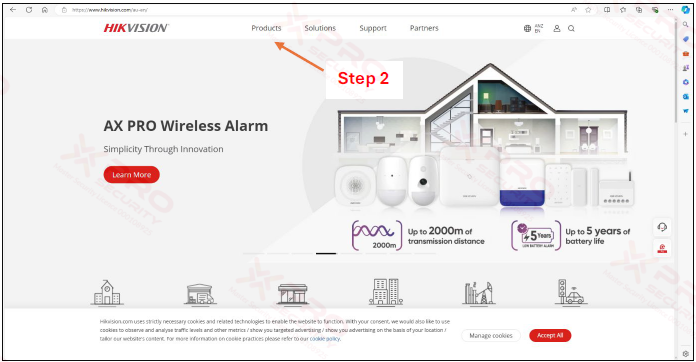
Step 2: Select “Products”.
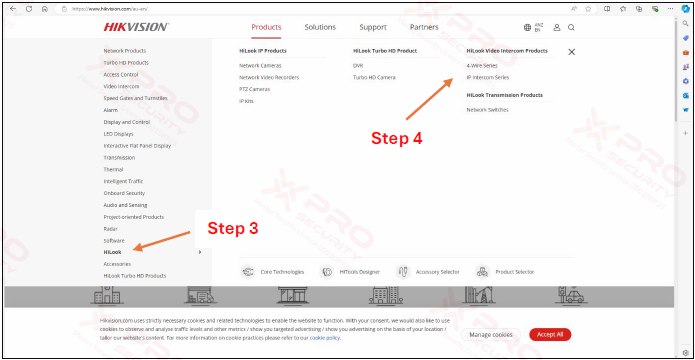
Step 3: Select “HiLook”.
Step 4: Select “IP Intercom Series”.
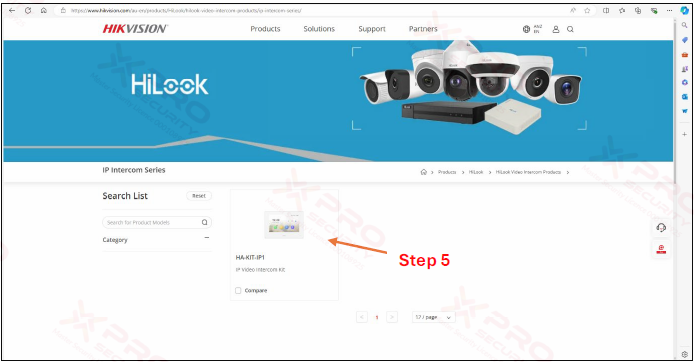
Step 5: Click on your device and make sure the Intercom ID matches the one in the picture.
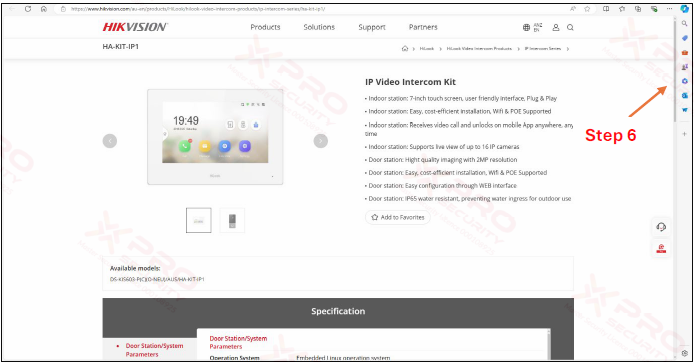
Step 6: Move down.
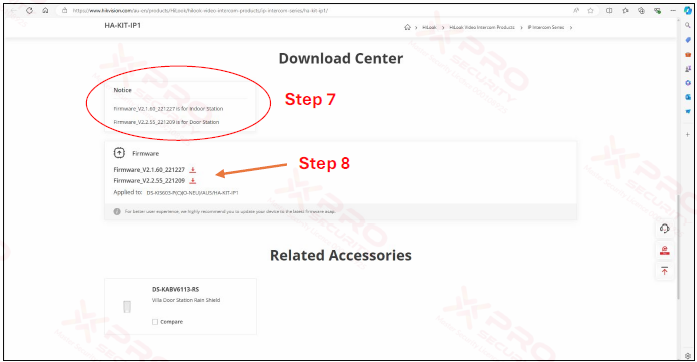
Step 7: Note the firmware reference. The indoor station firmware is on the first line, and the door station firmware is on the second line.
Step 8: Use the information in the message to select the firmware you want to download.
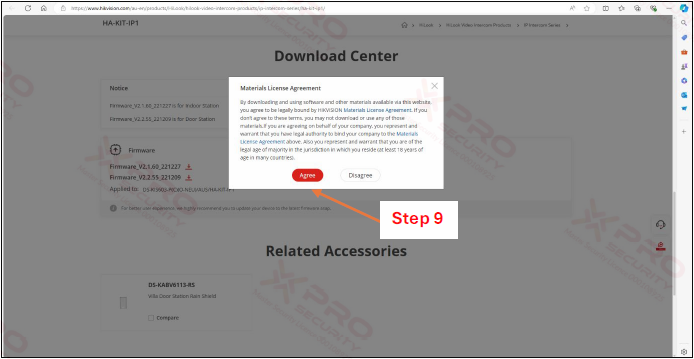
Step 9: Click Agree to start the download after selecting the firmware.

Step 10: This is firmware, but you need to extract it first.

Step 11: DAV format files are firmware files that can be used for device upgrades.
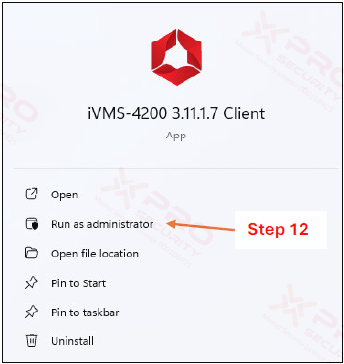
Step 12: Search for your iVMS application and click "Run as administrator".
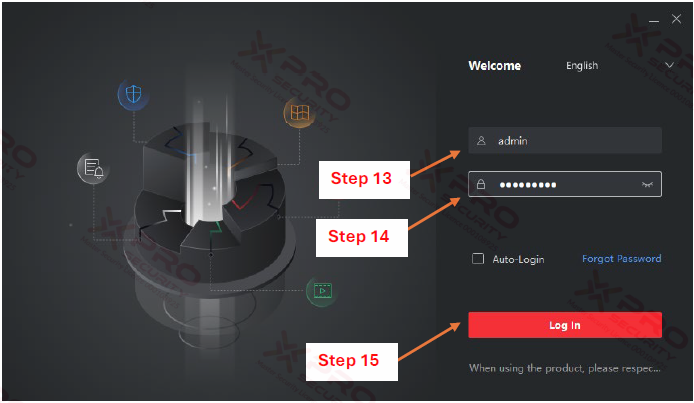
Step 13: Please enter your user name.
Step 14: Please enter your password.
Step 15: Select "Log In".
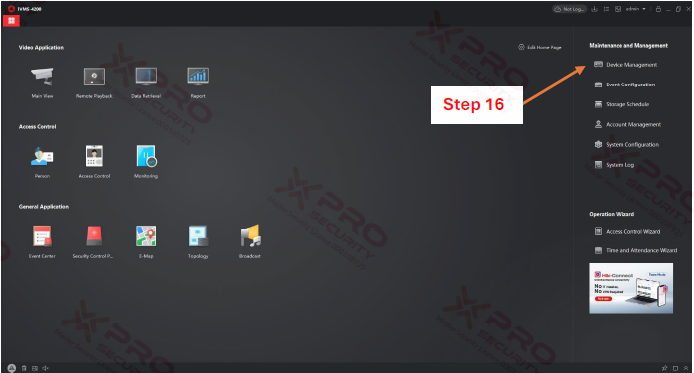
Step 16: Select “Device Management”.
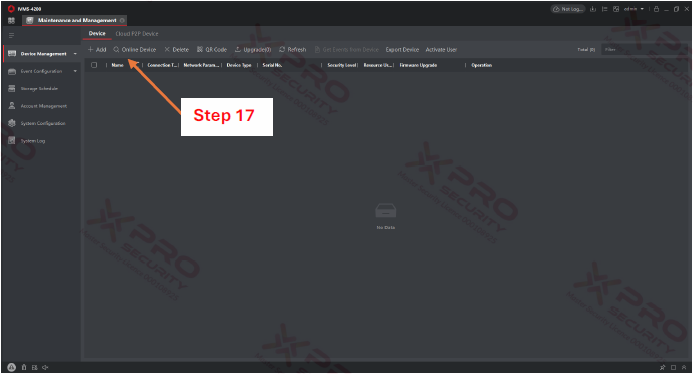
Step 17: Select “Online Device”.
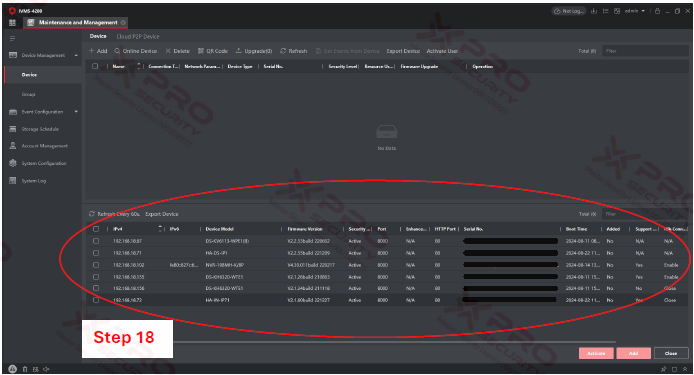
Step 18: Wait for all online devices to be detected.
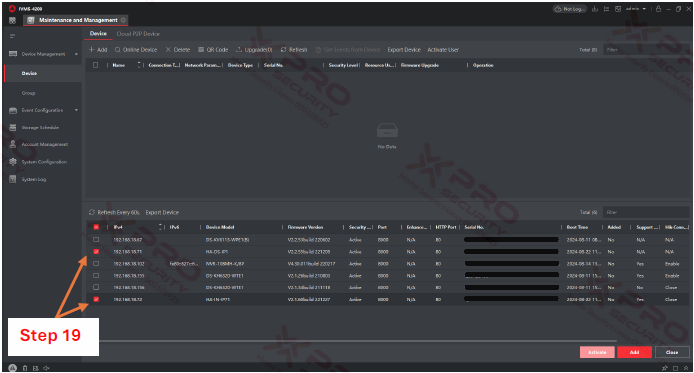
Step 19: Select the intercom unit whose firmware you want to update if you have forgotten the IP addresses of the door station and the indoor station. You can see both IP addresses on your indoor station.
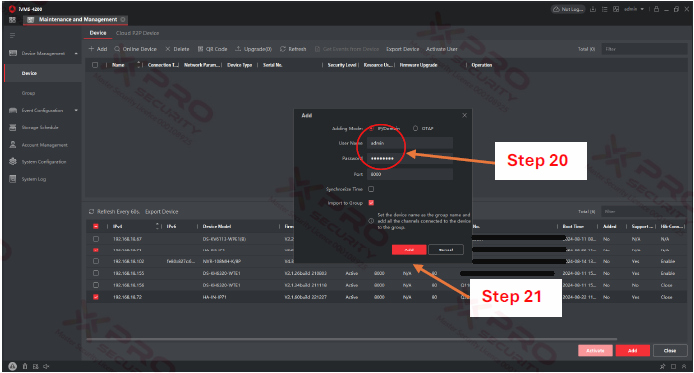
Step 20: Enter your user name and password. There is no username and password for your iVMS account, only the username and password you wrote down when you first turned on your intercom device.
Step 21: Select "Add".
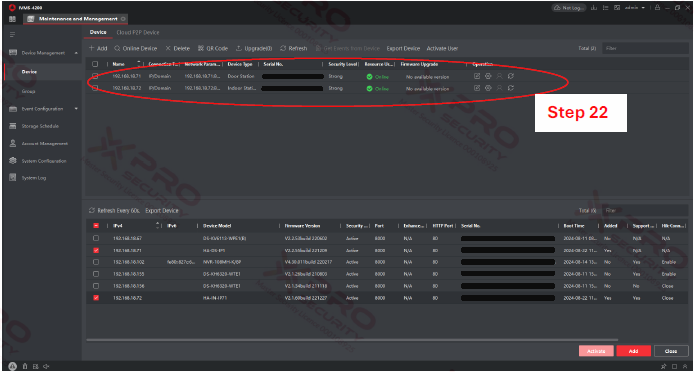
Step 22: After you enter the user name and password, the device will move up. Make sure the device is in "Online" status. If your device is in "Offline" status, it means that the username or password you entered is incorrect.
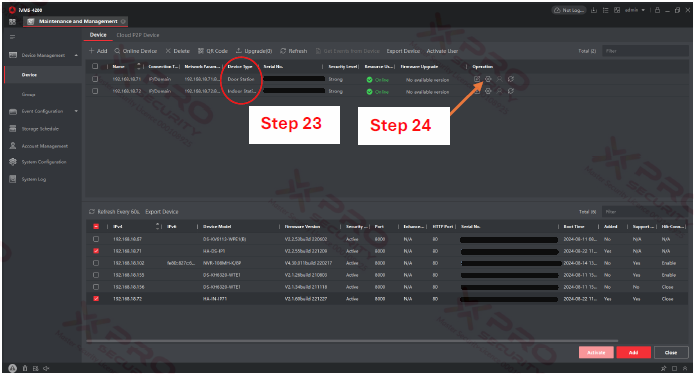
Step 23: Note that the "Device Type" on the first line is for a door station, and the second line is for an indoor station.
Step 24: To update the firmware on the door station, click the gear icon in the first row.
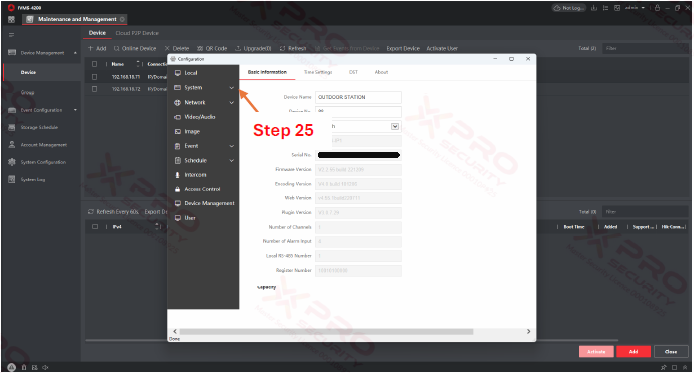
Step 25: Select “System”.
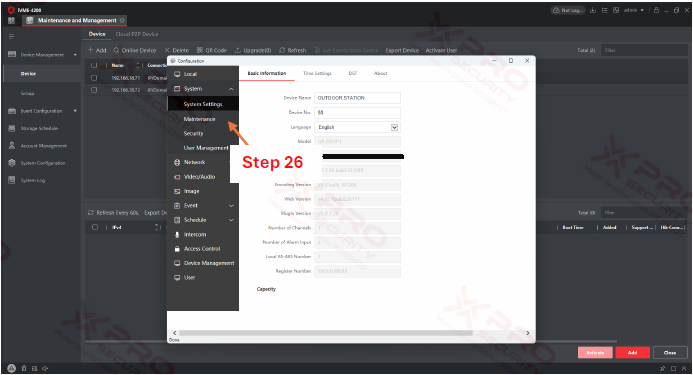
Step 26: Select “Maintenance”.
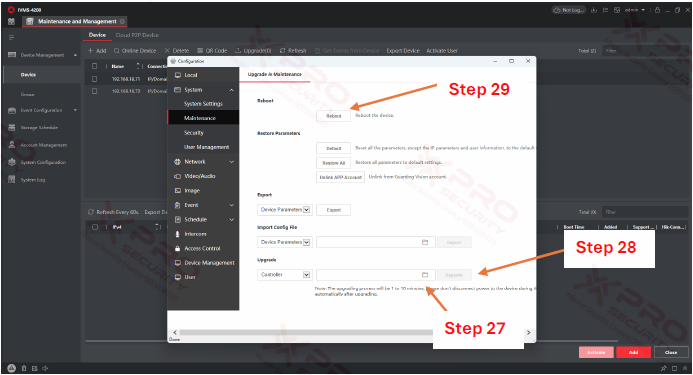
Step 27: Select the folder icon, then browse to the firmware file.
Step 28: Select "Upgrade" and wait for the update process to complete.
Step 29: If the device does not restart automatically, you can restart it by clicking reboot.
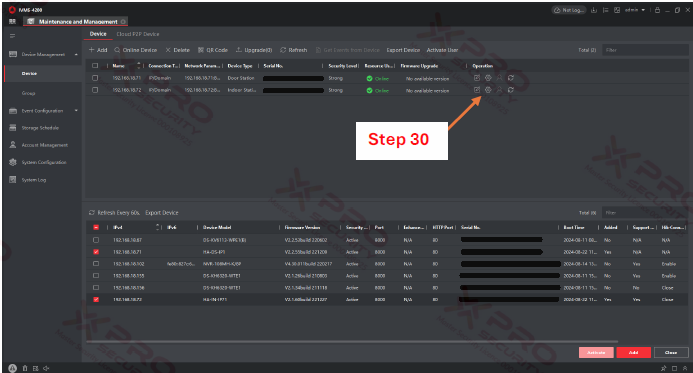
Step 30: To update the firmware on the indoor station, click the gear icon in the second row.
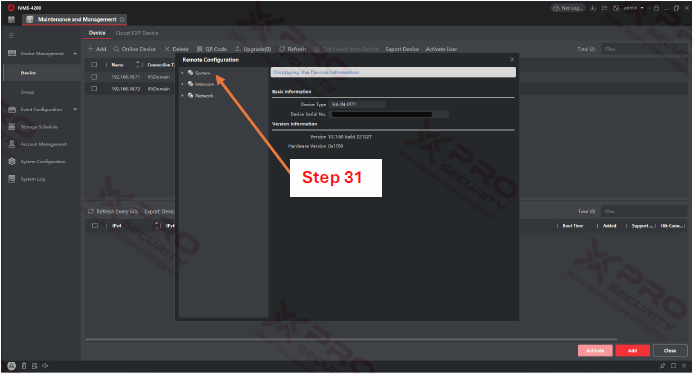
Step 31: Select “System”.
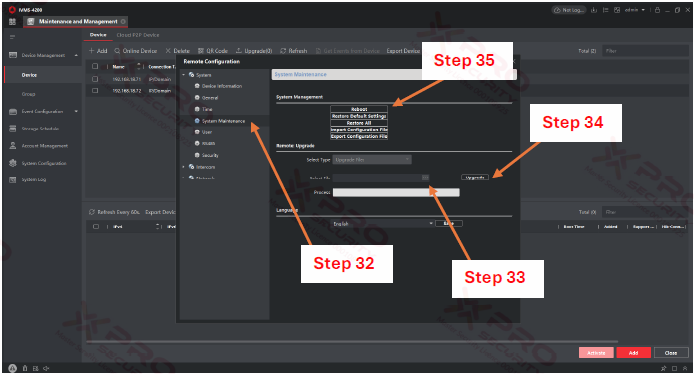
Step 32: Select “System Maintenance”.
Step 33: Click the three dots icon and enter the firmware file.
Step 34: Click Upgrade. Wait for the upgrade process to complete.
Step 35: If the device does not reboot automatically, you can reboot it by clicking "Reboot".
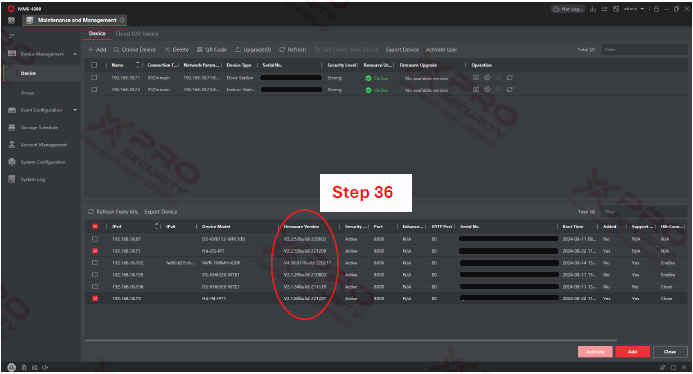
Step 36: The final step is to confirm that the firmware can be entered by comparing the firmware version on the iVMS to the firmware file you downloaded earlier.
Contact Us Today For A Quote
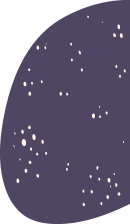
Copyright © 2024 Xpro Group Pty Ltd TA/S Xpro Security