Knowledge Base
- Home
- Knowledge Base
How to Add Device on IVSEC VMS Application
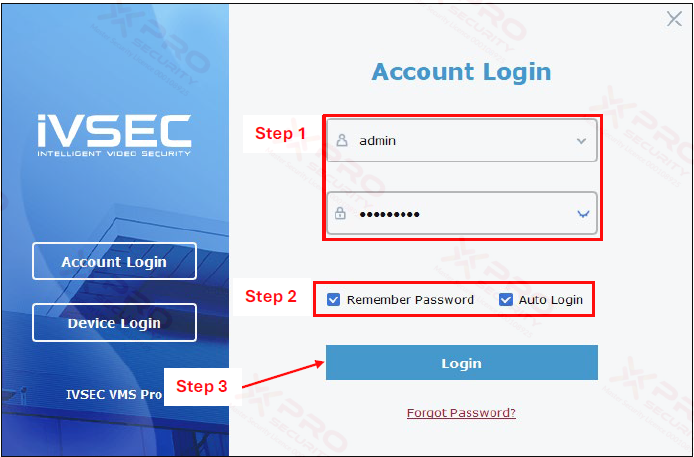
Step 1: Type username and password.
Step 2: Check the "Remember password" and "Auto login" boxes. This allows you to enter the application without logging in again.
Step 3: Click on “Login”.
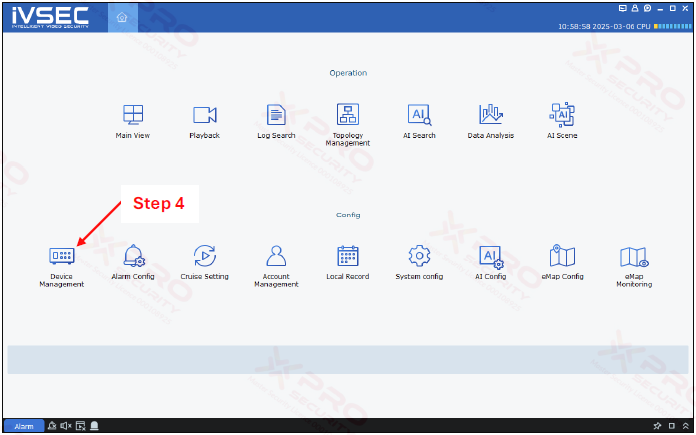
Step 4: Click on “Device Management”.
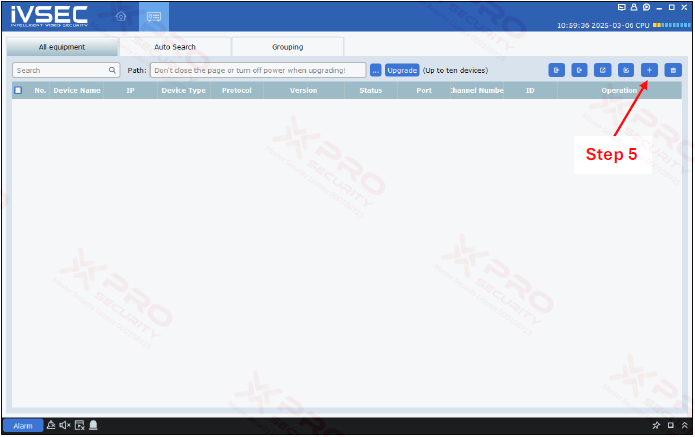
Step 5: Click on the plus icon.
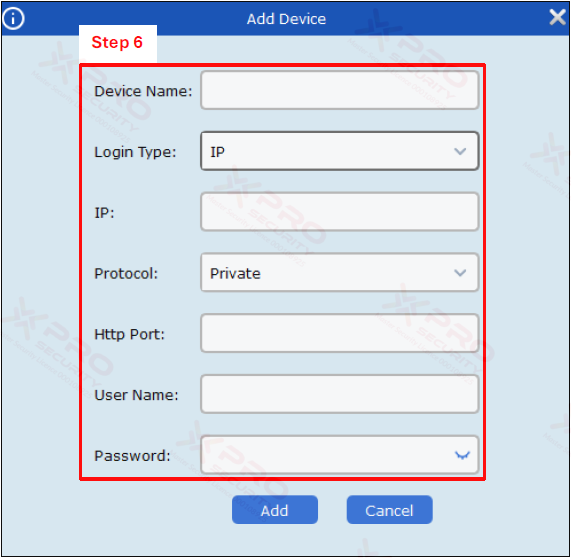
Step 6: Complete all columns for the device to be added.
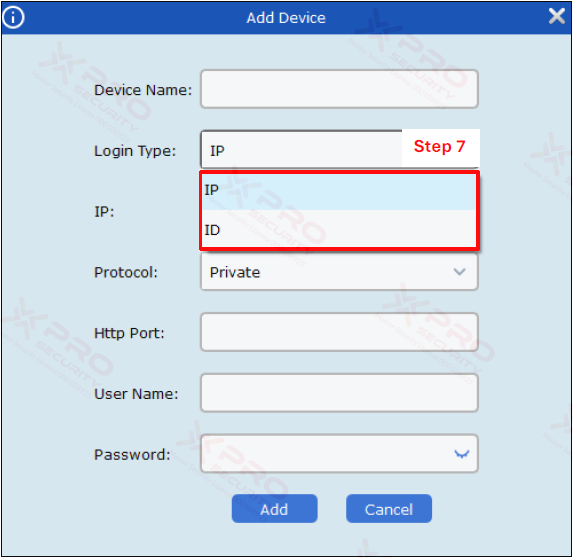
Step 7: In the "Login Type" field, you can select either IP or ID.
If you select IP and enter the IP address of your device, you can only access it if you are on the same network.
If you select ID and enter your device ID, you can access your device remotely, no matter where you are.
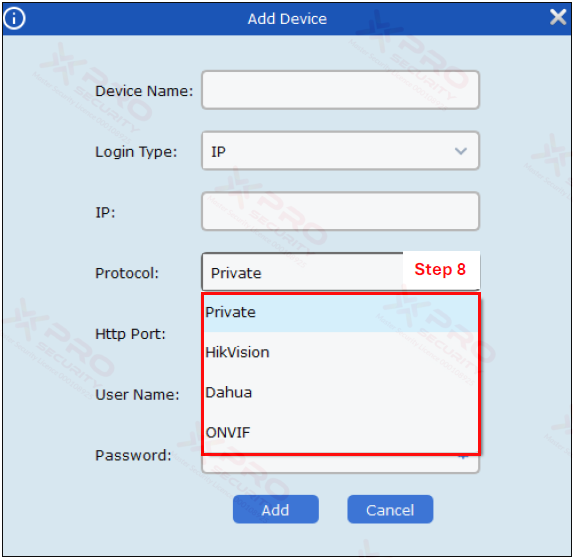
Step 8: In "Protocol", you need to select the protocol according to the CCTV brand you are using. If you are using IVSEC CCTV, select "Private", and if the CCTV brand you are using is not in the list, select "ONVIF".
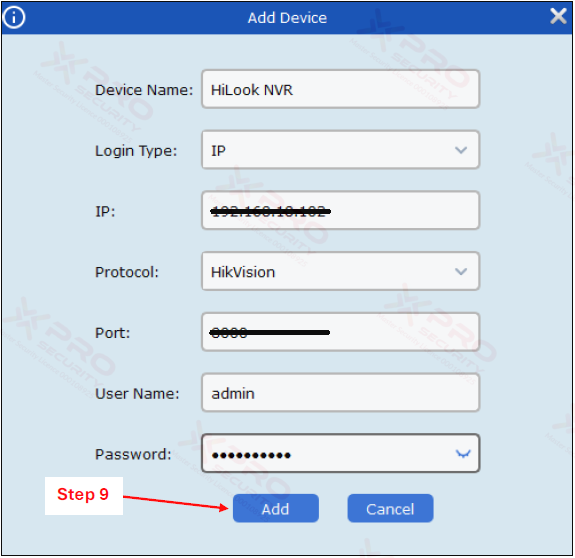
Step 9: Click on “Add”.
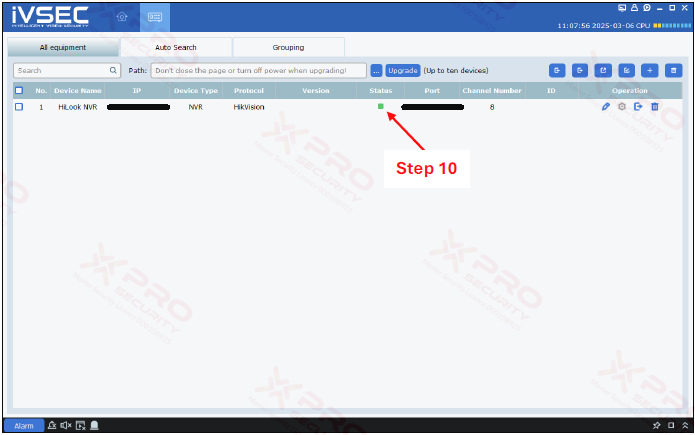
Step 10: Verify that the device status is green, indicating that the device was added successfully.
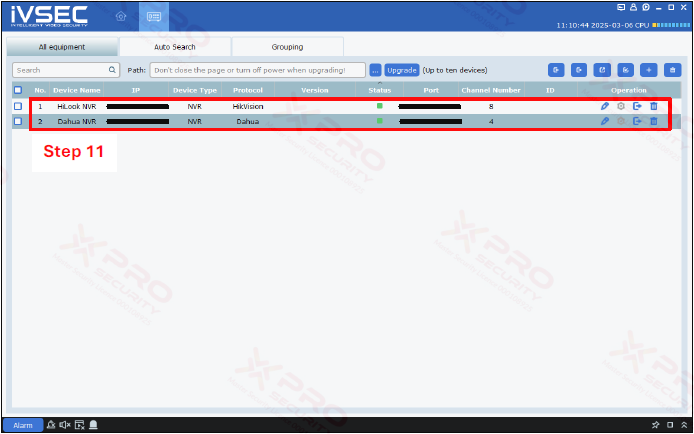
Step 11: You can have multiple devices under management at the same time.
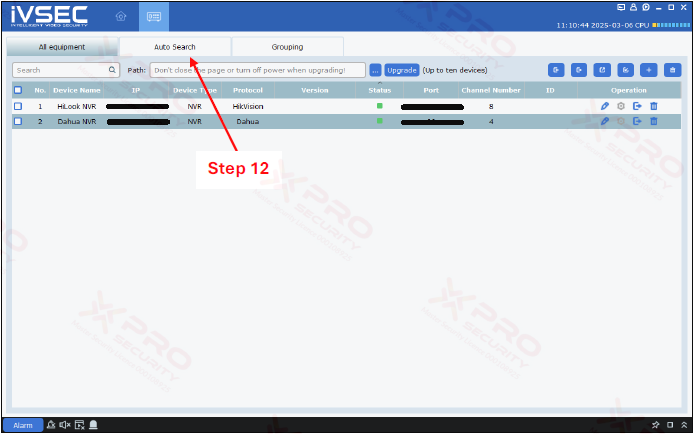
Step 12: The second way to add a device is to search for one already connected to your network. Click on "Auto Search."
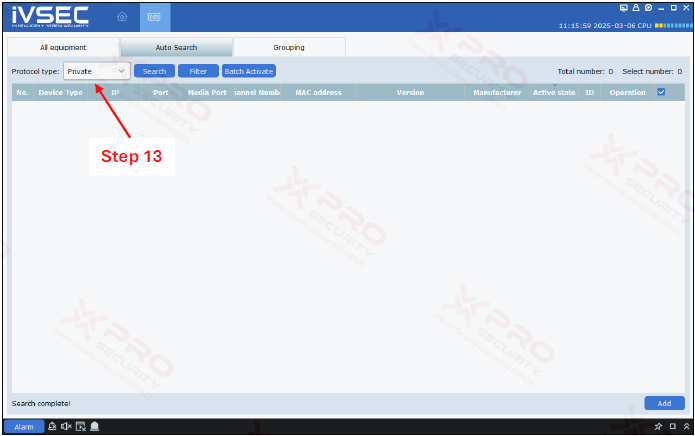
Step 13: Click on “Protocol type”.
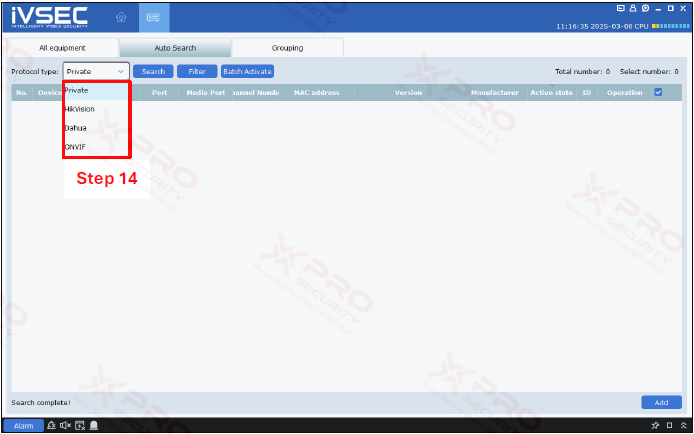
Step 14: Selection of protocol type.
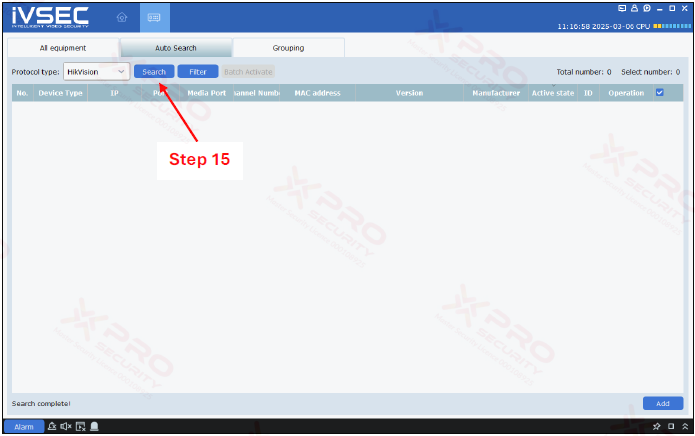
Step 15: Click on “Search”.
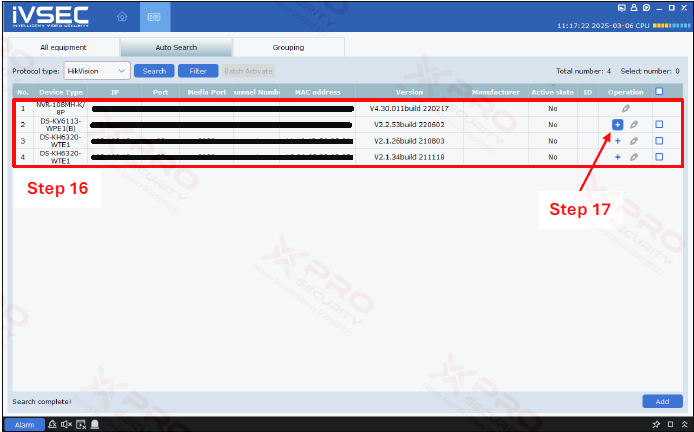
Step 16: This is a device that has already been connected to the network.
Step 17: Click on the plus icon to add a device.
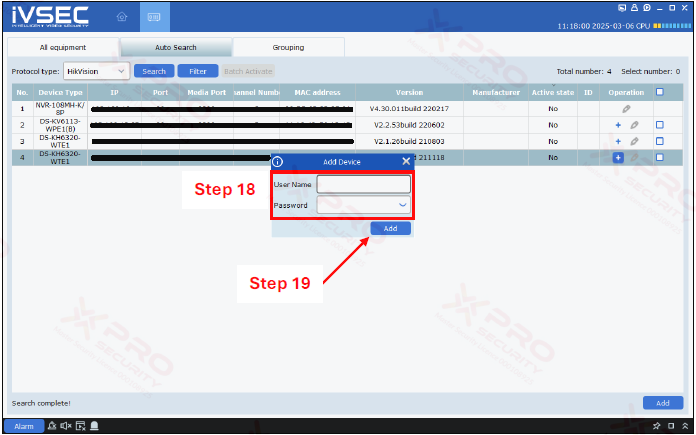
Step 18: Enter the username and the password for the device.
Step 19: Click on “Add”.
Contact Us Today For A Quote
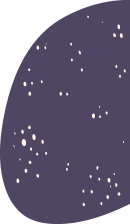
Copyright © 2024 Xpro Group Pty Ltd TA/S Xpro Security