Knowledge Base
- Home
- Knowledge Base
How to Add Wireless Device on U-PROX Installer Mobile App
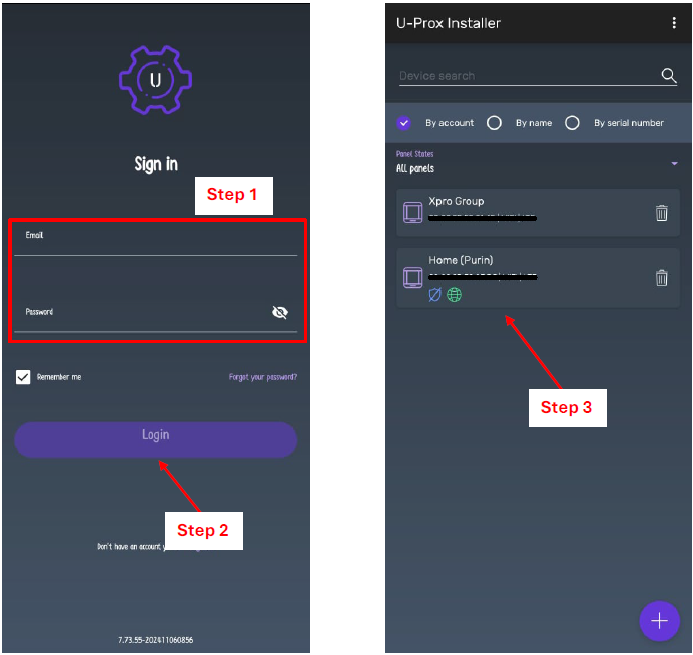
Step 1: Enter email and password.
Step 2: Click “Login”.
Step 3: Select panel.
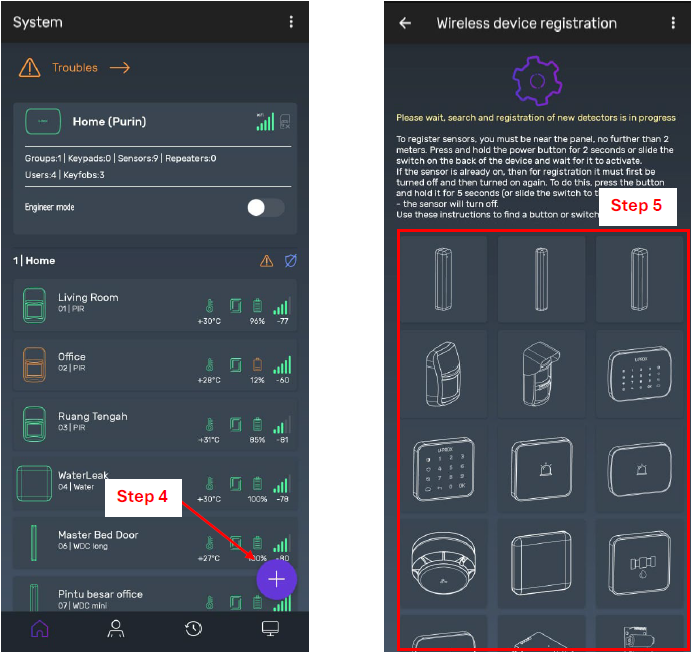
Step 4: Click the “Plus” icon.
Step 5: Select a wireless device to find out how to turn it on.
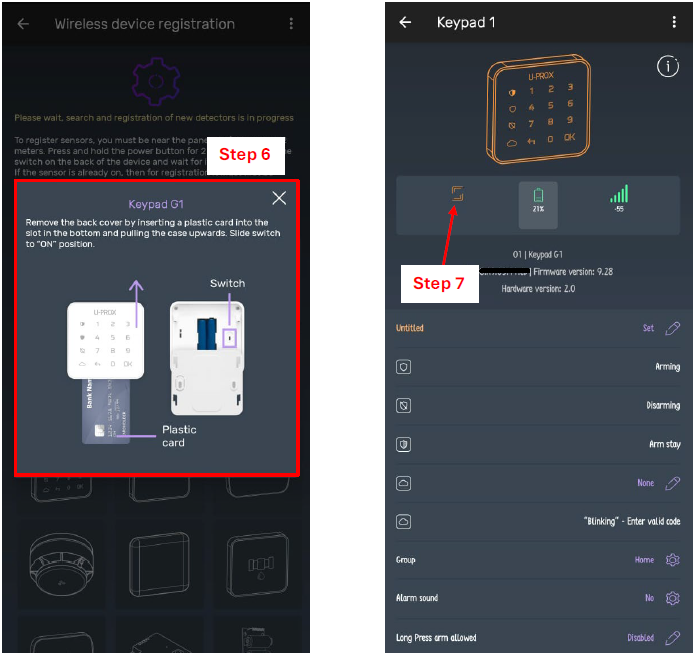
Step 6: After selecting the device, information on how to turn it on will appear. You must bring the device close to the panel, turn it on, and wait until it is connected to the panel.
Step 7: The device is connected but is still orange because the device cover is still open. You need to close the device cover again.
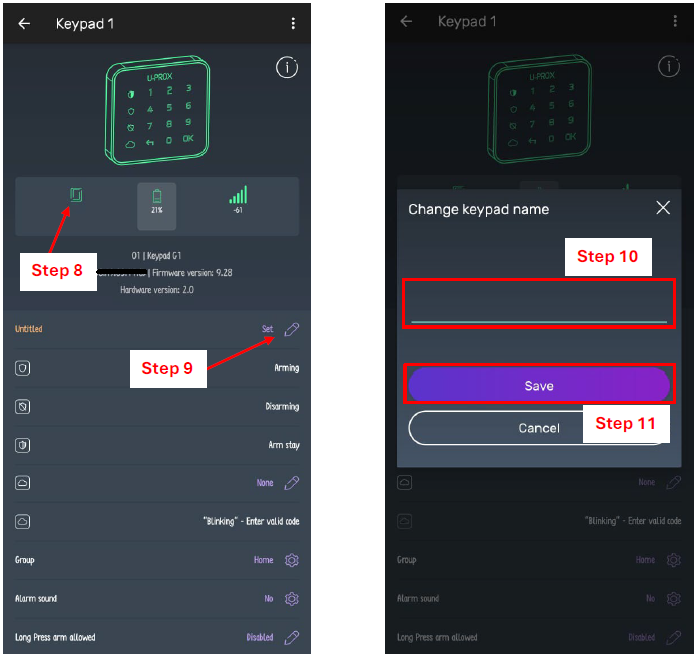
Step 8: The device cover is closed, and the device is green, meaning there are no problems with the device, and it is ready to use.
Step 9: Click to set the device name.
Step 10: Enter the device name.
Step 11: Click “Save”.
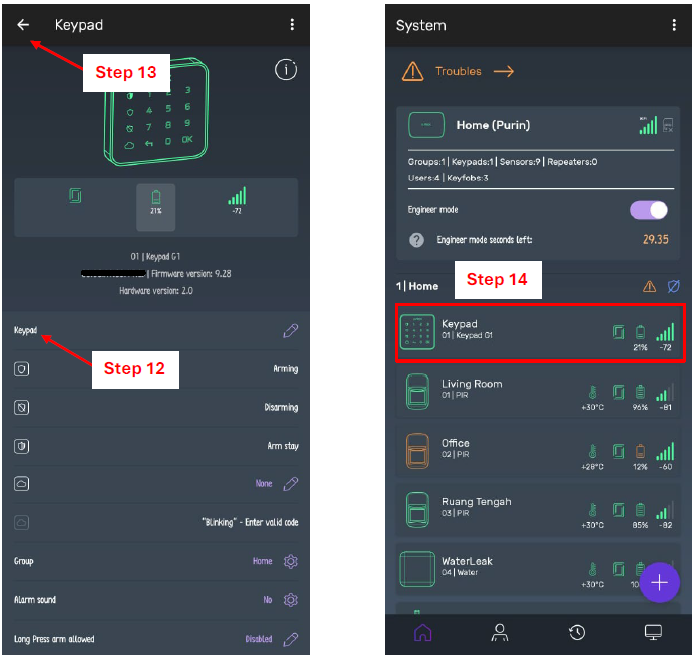
Step 12: The device name has been changed.
Step 13: Click the “Arrow” icon on the back.
Step 14: Device information appears on the list, which means the device has been successfully added.
Contact Us Today For A Quote
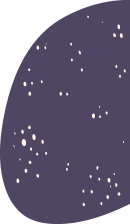
Copyright © 2024 Xpro Group Pty Ltd TA/S Xpro Security